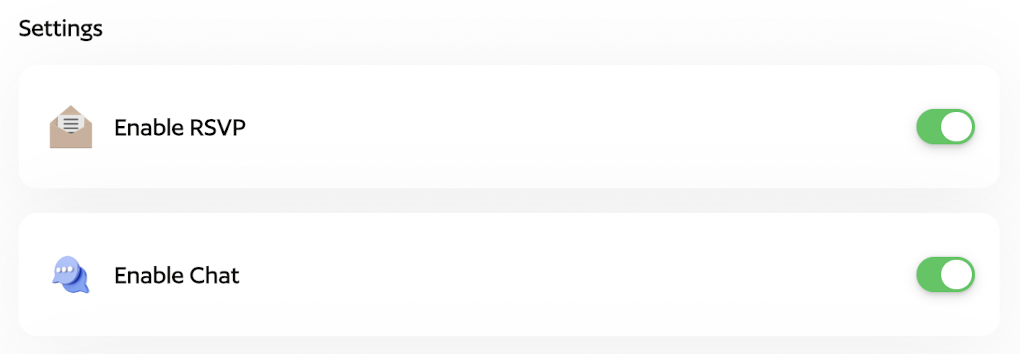How to Create an Event
Follow these simple steps to begin planning your next event!
Creating an event:
Only Class Admins can create, edit, or delete events, but all member parents can view and participate.
To create an event:
- Start Creating
- On your Home screen, tap Create Event if you’re creating an event for the first time. For future events, simply tap the + button and select your Class.
- Choose an image from Parentr’s library or upload your own.
- Set Event Details
- Add Event Name, optional Event URL, Start Date & End Time, and an optional Description.
- Finalize and Publish
- Enable features such as RSVP and Chat, and add additional functions if desired.
- When ready, tap Create Event, then To Home. The event will now appear on your Home screen.
Tap Create Event on how to create an event from Home if you don’t have any events yet.

Or tap the + button to start.
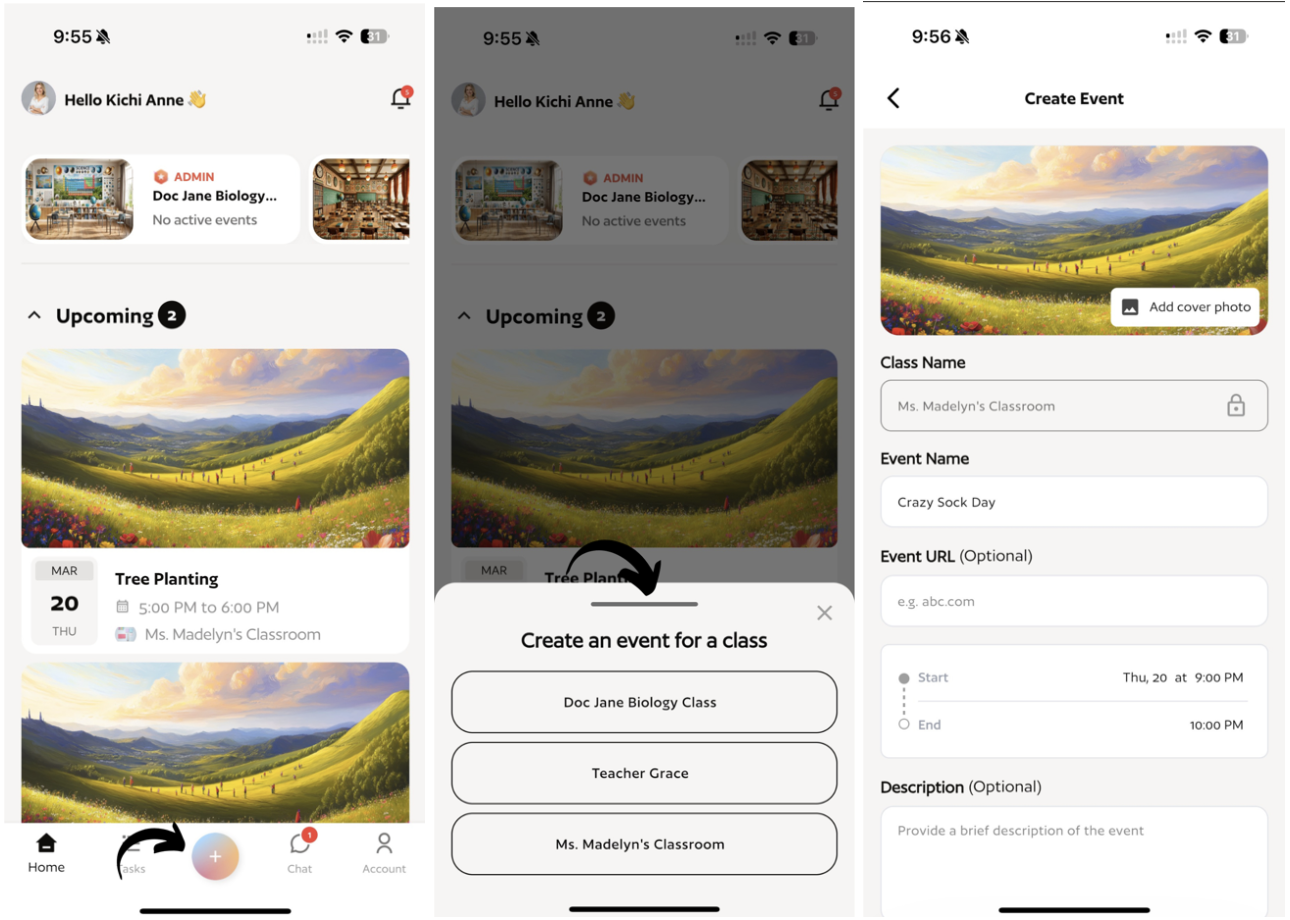
Set the Event Details and tap Create Event.
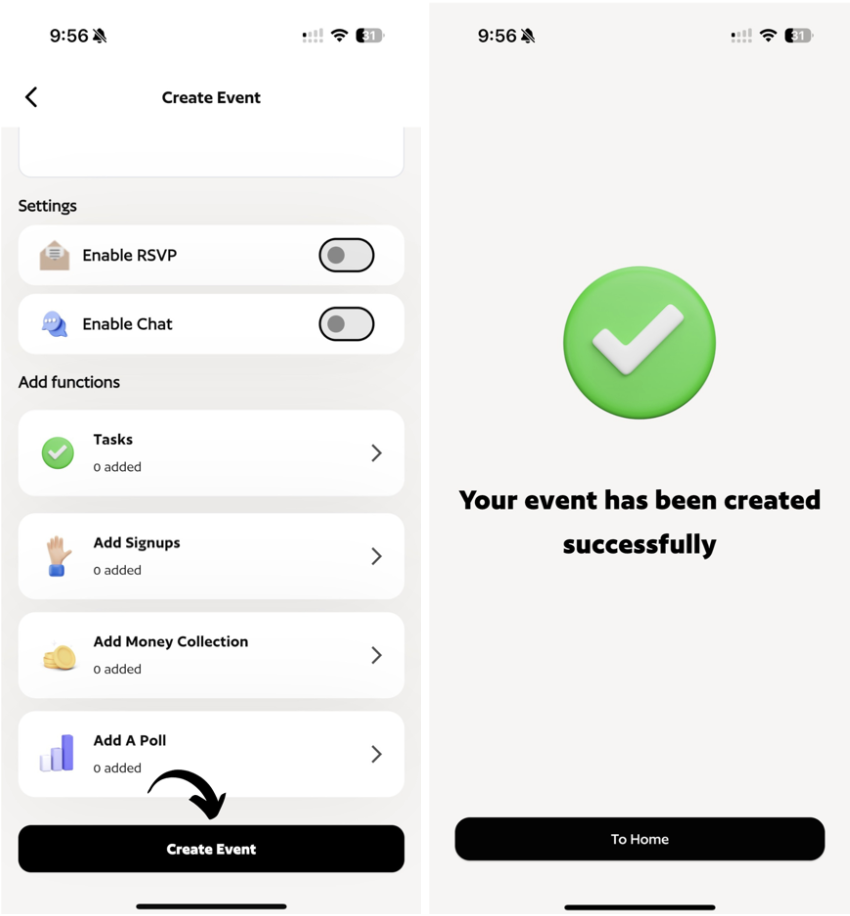
Adding Event Functions:
You can add Tasks, Signups, Money Collection, and Polls to an event after it has been created.
Adding a Task
- Navigating to the Task Function
- Scroll down to the Add Functions section.
- Start Adding
- Tap + Add Tasks.
- Enter the Task Name, optional Task Description, and Due Date.
- Finalize and Publish
- Tap Add Task once you’re ready. The task will be visible to all parent members once the event is created.
As the Class Admin, you can Edit or Delete tasks as needed.

Adding Sign-ups
Be able to assign tasks to a limited number of parent member/s. Sign-up sheets allow parent members to assign themselves a task.
To create sign-up sheets:
- Navigating to Sign-up Sheets
- Scroll down to the Add Functions section and tap Add Signups.
- Start Creating
- Enter all details such as Sign-up Name, optional Description, and Due Date.
- Set the Slot for the number of parent sign-ups needed for that task.
- Finalize and Publish
- Once ready, tap the Add Sign-up button.
- Created sign-up tasks are not added automatically to individual Task screens unlike Tasks. Parents need to sign-up to make these visible in the Task screen.
Adding Money Collection
In Parentr, we love providing parents with an easy way of gathering funds for your Events. Learn more on how to sync your Stripe payment account to collect payments.
Adding a Poll
- Navigating to Poll Function
- Scroll down to the Add Functions section.
- Start Creating
- Tap on Polls if you’re creating a task for the first time. For future tasks, tap + Add polls.
- Set the Poll Question and enter Options.
- Choose to enable Multiple Answers, Anonymous Voting, and Add Duration.
- Finalize and Publish
- Once ready, tap Add Poll. All polls are interactable to all parent members.
- As the Class Admin, you can Edit or Delete polls.
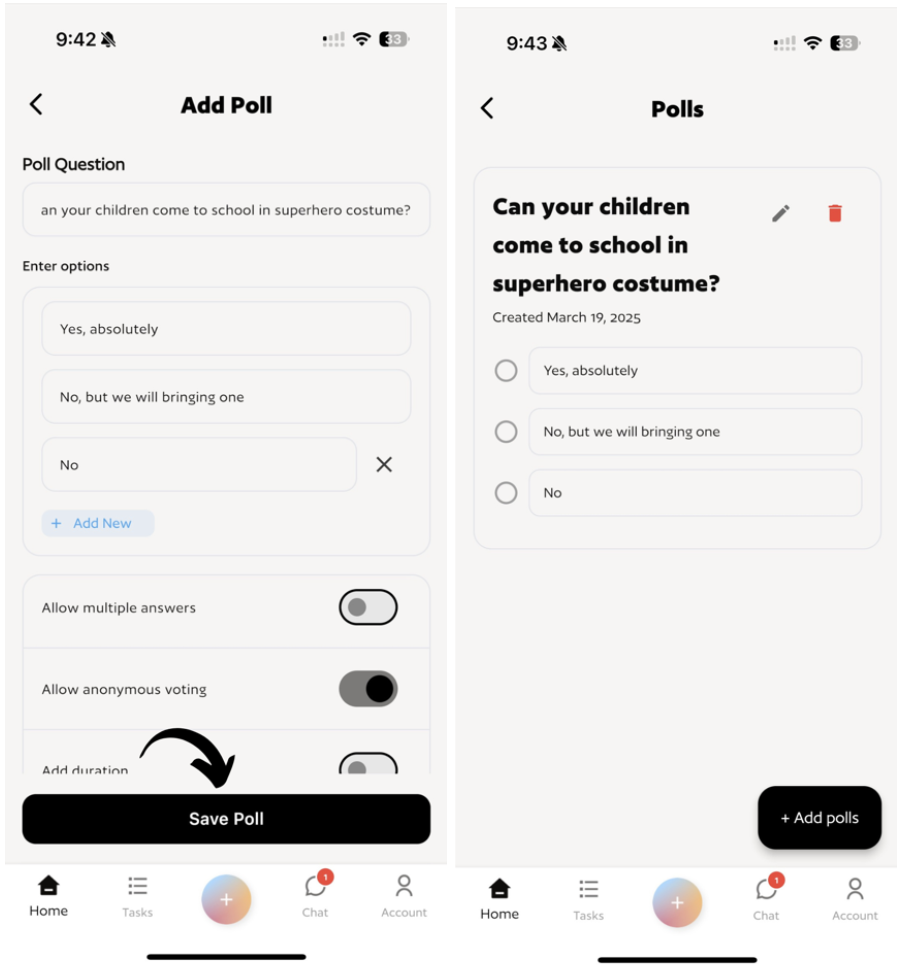
Enable or Disable RSVP and Chat
- Navigating to the Setting
- Scroll down to Settings section
- Enabling the Settings
- Tap the toggle to enable or disable the RSVP and Chat.